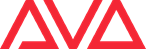If you require assistance or need further help, please send an email to support@avolites.com. When sending technical queries please include Serial Number & Software Versions where appropriate as this may speed up diagnoses of problems.
-
Q Series
- Boot up the system and enter BIOS by pressing F2 button during boot up.
- Under the “Save & Exit” menu, select “Restore Defaults” and press enter.
- Go to the “Save & Exit” menu Select “Save Changes and Reset”, press Enter
-
R Series
- Boot up the system and enter BIOS by pressing Del button during boot up.
- Set the correct date and time.
- Check the BIOS version and make sure the latest version is installed.
- Press F5 to load optimized defaults.
- Press F7 to enter Advanced mode.
- Under Boot tab go to CSM menu and set the following:
- Launch CSM-> Enabled
- Boot Device Control-> UEFI only
- Boot from network devices-> Ignore
- Boot from storage devices-> UEFI Driver First
- Boot from PCI/PCIE-> UEFI Driver First
- In Boot tab go to Secure Boot and under OS Type select Windows UEFI Mode selected.
- Save changes by pressing F10 and reset the computer. After reboot shut down the computer.
-
S Series
- Boot up the system and enter BIOS by pressing Del button during boot up.
- Press F5 (load default settings)
- Press F10
- Select Advanced Mode
- In Monitor tab change CPU Fan speed low limit to Disabled
- Tab change Chassis 1 Q-FanControl to Disabled
- Tab change Chassis 2 Q-FanControl to Disabled
- Tab change Chassis 3 Q-FanControl to Disabled
- Tab change Chassis 4 Q-FanControl to Disabled
- In BOOT tab set Bootup NumLock State Off
- In BOOT tab enter to CSM (Compatibility Support Module)
- Change Boot from Network Devices to UEFI driver first
- Change Boot from Storage Devices to UEFI driver first
- Change Boot from PCIe Expansion Devices to UEFI driver first
- Press F10 then yes to save the settings