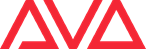Installing Prism Software
The Prism software requires the C++ Runtime to run, .net Framework 4.8 for HealthCheck, and will be installed with Prism.
If you are upgrading from a previous version Prism, applications that are already installed will be upgraded, if you wish to remove one of the applications please do so from the Programs and Features option in Control Panel. It is not possible to install two different versions of Prism software at the same time.
Note: It is recommended for Prism Player 1.0 only to uninstall the program before running the new Player installer.
It is not possible to install older versions of Prism software if later versions are already installed. In such situations, please uninstall all the Prism software and associated applications following the instructions below and then reboot before continuing with the installation.
After the software has been installed, Prism requires a hardware AvoKey to be connected before the application can be used. If the software does not recognise the AvoKey, a message will be displayed ‘No valid Prism license Found’.
Prism Player installs a software license, so there is no need to plug in an AvoKey, however you will need to be on an active internet connection for the license to automatically install.
System Requirements
| Recommended Specification | Minimum Specification | |
| Processor | Quad Core CPU 3.2 Ghz | Dual Core CPU 2.4 Ghz |
| Memory | 8GB | 4GB |
| GPU | DirectX 12 Compatible Graphics card with feature levels 11_1 and above
2 GB Video Memory |
DirectX 12 Compatible Graphics card with feature levels 11_1 and above
1 GB Video Memory |
| Hard Drive | SSD 256GB + 20% free space | SSD Drive 120GB + 20% free space |
| Operating System | Windows 10 | Windows 10 |
For optimal performance, we recommend using a dedicated Windows PC that is not connected to the internet and has anti-virus/firewall services disabled, including Windows Defender. This is to prevent back-end communication issues required by the software and its services.
When running on a computer with less than the recommended specification, the software may not run as well or as fluidly as it is supposed to.
1Tested on Windows 10. Please ensure that all applicable updates have been installed. Windows XP, Windows Vista, Windows 7, Windows 8, Windows 8.1, Bootcamp and virtual machines, e.g. VMware, Parallels are not supported.
2‘PrismPlayer.exe Could not init engine’ on start up indicates Graphic card is not supported.
Prism Downloads (Current Version)
| Name | Description | AvoKey Requirements | Download |
| Prism v1.3 | AvoKey required | Download 889.0 MB 09/12/2024 |
|
| Prism Zero v1.3 | AvoKey required | Download 888.0 MB 09/12/2024 |
|
| Prism Player v1.3 | AvoKey required | Download 761.0 MB 09/12/2024 |
Titan Media Node Download (Current Version)
| Name | Description | AvoKey Requirements | Download |
| Titan Media Node Upgrade v17.1 | ✔ Upgrade Synergy component of Prism Zero software ⚠ Media Node only works with the matching version |
AvoKey required | Download 141.8 MB 22/05/2024 |
| Titan Media Node Upgrade v17.0 | ✔ Upgrade Synergy component of Prism Zero software ⚠ Media Node only works with the matching version |
AvoKey required | Download 141.6 MB 06/03/2024 |
| Titan Media Node Upgrade v16.0 | ✔ Upgrade Synergy component of Prism Zero software ⚠ Media Node only works with the matching version |
AvoKey required | Download 57.7 MB 05/12/2022 |
| Titan Media Node Upgrade v15.1 | ✔ Upgrade Synergy component of Prism Zero software ⚠ Media Node only works with the matching version |
AvoKey required | Download 58.8 MB 08/03/2022 |
| View the Avolites Manual |
| Go to Release Notes |
| Go to Prism PC Suite System Requirements |
Licensing
Prism Zero runs with any Ai AvoKey License (Demo, Anjuna, Bondi, or Miami) or any valid Editor/Ai Upgrade AvoKey.
Player (valid for version 1.1)
Prism Player requires an internet connection to download the free software license. This is automatically installed as Prism Player Component or 3501 Avolites Prism Player. The specific name of this license will appear in CodeMeter webadmin page, instructions are below.
If you have no internet connection, and no AvoKey, you will need to purchase an AvoKey.
CodeMeter
To Find out which license you already have installed, open CodeMeter Control Center. Select your available licenses on CodeMeter Control Center from the left side menu. Then, click on WebAdmin on the bottom righthand side and find a list of licenses you have installed under Avolites LTD.
If you require an AvoKey please speak to any of our distributors found here. If Prism Player or Zero does not start, then please submit a support request to support@avolites.com.