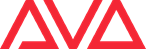Downloads (Current Versions)
Click here to read important information regarding Titan V16.0 and incompatible hardware versions
Important Information: SAPP-00299 and below require a hardware upgrade to run V16.0 and above.
| Name | Description | AvoKey Requirements | Download |
| Sapphire Touch v18.0 Upgrade Installer | – Upgrade consoles running v16.0 or v17.0 recovery. – Faster install and simpler install experience, allow 2 hours. – Does not require relicensing. |
Internal AvoKey required | Download 739.4 MB 10/04/2025 |
| Sapphire Touch v18.0 Recovery Creator | – Longer and more complex install process, allow 48 hours. – Show files may be deleted, please backup first. |
Internal AvoKey required | Download 2.4 MB 11/04/2025 |
*Features and capabilities of the current version may not be available in previous versions of the program. Meaning latest versions of your Titan show files are not backwards compatible.
Downloads (Previous Versions)
If you are updating from a software version below Titan V15.1, you need to perform the v15.0 recovery before upgrading.
| Name | Description | AvoKey Requirements | Download |
| Sapphire Touch v17.1 Upgrade Installer | – Upgrade consoles running v16.0 or v17.0 recovery. – Faster install and simpler install experience, allow 2 hours. – Does not require relicensing. |
Internal AvoKey required | Download 672.3 MB 22/05/2024 |
| Sapphire Touch v17.0 Recovery Creator | – Longer and more complex install process, allow 48 hours. – Show files may be deleted, please backup first. |
Internal AvoKey required | Download 2.4 MB 18/03/2024 |
| Sapphire Touch v17.0 Upgrade Installer | – Upgrade consoles running v16.0 recovery. – Faster install and simpler install experience, allow 2 hours. – Does not require relicensing. |
Internal AvoKey required | Download 672.2 MB 18/03/2024 |
| Sapphire Touch v16.0 Recovery Creator | – Upgrade consoles running v12.0 & v15.0 recovery. – Faster install and simpler install experience, allow 2 hours. – Does not require relicensing. |
Internal AvoKey required | Download 2.4 MB 06/12/2022 |
| Sapphire Touch v15.1 Upgrade Installer | – Upgrade consoles running v12.0 & v15.0 recovery. – Faster install and simpler install experience, allow 2 hours. – Does not require relicensing. |
Internal AvoKey required | Download 466.8 MB 08/03/2022 |
| Sapphire Touch v15.0 Recovery Creator | – Fixes occasional rendering issue while using internal Capture. – Longer and more complex install process, allow 48 hours. – Show files may be deleted, please backup first. |
Internal AvoKey required | Download 2.4 MB 28/04/2021 |
| Sapphire Touch v15.0 Upgrade Installer | – Upgrade consoles running v12.0 recovery. – Faster install and simpler install experience, allow 2 hours. – Does not require relicensing. |
Internal AvoKey required | Download 272.6 MB 13/04/2021 |
| Sapphire Touch v14.0 Upgrade Installer | – Upgrade consoles running v12.0 recovery. – Faster install and simpler install experience, allow 2 hours. – Does not require relicensing. |
Internal AvoKey required | Download 251.8 MB 20/10/2020 |
| Sapphire Touch v13.0 Upgrade Installer | – Upgrade consoles running v12.0 recovery. – Faster install and simpler install experience, allow 2 hours. – Does not require relicensing. |
Internal AvoKey required | Download 184.7 MB 06/02/2020 |
| Sapphire Touch v12.1 Upgrade Installer | – Upgrade consoles running v12.0 recovery. – Faster install and simpler install experience, allow 2 hours. – Does not require relicensing. |
Internal AvoKey required | Download 171.8 MB 11/12/2019 |
| Sapphire Touch v12.0 Recovery Creator | – Upgrade consoles running v11.2 recovery. – Faster install and simpler install experience, allow 2 hours. – Does not require relicensing. |
Internal AvoKey required | Download 2.8 MB 08/10/2019 |
| Sapphire Touch v11.4 Upgrade Installer | – Upgrade consoles running v11.1 recovery. – Faster install and simpler install experience, allow 2 hours. – Does not require relicensing. |
Not required | Download 111.2 MB 20/08/2019 |
| Sapphire Touch v11.3 Upgrade Installer | – Upgrade consoles running v11.1 recovery. – Faster install and simpler install experience, allow 2 hours. – Does not require relicensing. |
Not required | Download 111.0 MB 18/04/2019 |
| Sapphire Touch v11.1 Recovery Creator | – Improvements to performance, recommended for large shows – Longer and more complex install process, allow 48 hours – Relicensing required, please allow 48 hours for upgrade. |
Not required | Download 2.8 MB 26/09/2018 |
NOTE: For older versions of Titan visit our archive by clicking here
Documentation
| Go to Online Manual |
| Go to Release Notes |
| Go to the Recovery Creator Guide |
| Go to Console Panel Firmware List |
Engineering Change Notice (ECN)
| Name | Title | Download | |
| ECN-0195 | Sapphire BIOS Settings For Reliable Ethernet | Download | |
| ECN-0199 | DMC Touchscreen Controller Calibration | Download | |
| ECN-0203 | Sapphire Touch Motor Fader Board Firmware | Download | |
| ECN-0204 | LV-67H BIOS Update | Download | |
| ECN-0206 | Sapphire Touch Impedance Matched Ethernet | Download | |
| ECN-0211 | Sapphire Motor Fader Belt Repair | Download |
-
Sapphire Touch (LV-67H V1 Hardware) || ST-00001 – ST-00299 || Recovery Instructions
Requirement: 8GB USB memory stick (Maximum size 16GB)
You will require a keyboard to follow these instructions.
- Start up the console pressing Del on the keyboard to enter the BIOS.
- When prompted, type in the password “68340”, to enter the BIOS.
- In the BIOS, press the right cursor key until the Advanced tab is displayed.
- Use the up/down cursor keys to highlight the Boot Configuration option and press Enter.
- Use the up/down keys to highlight the UEFI Boot option and press Enter.
- Highlight the Enabled option and press Enter.
- Press the F10 on the keyboard then Enter, to save changes.
- Now the console will be able to automatically boot into a v11.1 recovery stick if it is plugged in when the console is started.
Installing v11.1 or later for the first time changes the Boot Priority Order in the BIOS, if you need to run a recovery again you will need to carry out the following instructions:
- Start up the console pressing Del on the keyboard (Delete) to enter the BIOS.
- When prompted, type in the password “68340”, to enter the BIOS.
- In the BIOS, press the right cursor key (@) until the Boot tab is displayed.
- Use the up/down cursor keys (Through/And) to highlight entries and the +/- keys (Include/Edit or Macro/Copy on original Tiger Touch key layout) to move entries up or down. The correct order should be as follows:
- USB HDD
- USB CD
- Windows Boot Manager
- ATA HDD0
- Press the F10 on the keyboard (Speed from Attribute Bank buttons) then Enter, to save changes.
- Now the console will boot automatically into the recovery stick if it is plugged in when the console is started.
-
Sapphire Touch (Fujitsu V2 Hardware) || ST-00300 – ST-00410 || Recovery Instructions
Requirement: 8GB USB memory stick (Maximum size 16GB)
You will require a keyboard to follow these instructions.
- Please ensure that you have a backup of all important show files before proceeding.
- Shutdown the console.
- Start up the console pressing the F12 key on the keyboard to enter the boot selection menu.
- When prompted, type in the password “68340” and press Enter.
- In the menu, press the up/down cursor keys until the UEFI: USB stick is highlighted.
- Press Enter on the keyboard to boot into the recovery stick.
- Once the recovery stick has booted, please follow the on-screen instructions.
-
Sapphire Touch (Fujitsu/Kontron V3 Hardware) || ST-00411 – Onwards || Recovery Instructions
Requirement: 8GB USB memory stick (Maximum size 16GB)
You will require a keyboard to follow these instructions.
- Please ensure that you have a backup of all important show files before proceeding.
- Shutdown the console.
- Start up the console pressing the F12 key on the keyboard to enter the boot selection menu.
- When prompted, type in the password “68340” and press Enter.
- In the menu, press the up/down cursor keys until the UEFI: USB stick is highlighted.
- Press Enter on the keyboard to boot into the recovery stick.
- Once the recovery stick has booted, please follow the on-screen instructions.