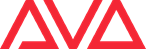Downloads (Current Version)
Click here to read important information regarding Titan V16.0 and incompatible hardware versions
If you are updating from a software version below Titan V15.0, you need to run the v15.0 recovery before upgrading.
| Name | Description | AvoKey Requirements | Download |
| TitanNet Processor v15.1 Upgrade Installer | This is an upgrade installer: – Upgrade TNPs running v15.0 recovery. – Faster install and simpler install experience, allow 2 hours. – Does not require relicensing. |
Internal AvoKey required. AvoKey must be plugged in before upgrading. |
Download 471.7 MB |
| TitanNet Processor v15.0 Recovery Creator | This is a recovery installer: – Fixes occasional rendering issue while using internal Capture. – Longer and more complex install process, allow 48 hours. ⚠ Show files may be deleted, please backup first. ⚠ Only one historical software version maintained. |
Internal AvoKey required. AvoKey must be plugged in before upgrading. |
Recovery Creator Guide
Download |
Documentation
| Go to Online Manual |
| Go to Release Notes |
Downloads (Previous Versions) – Please note these may not be supported in the future
| Name | Description | AvoKey Requirements | Download |
| TitanNet Processor v15.0 Upgrade Installer | This is an upgrade installer: – Upgrade TNPs running v12.0 recovery. – Faster install and simpler install experience, allow 2 hours. – Does not require relicensing. |
Internal AvoKey required. AvoKey must be plugged in before upgrading. |
Download 276.7 MB |
| TitanNet Processor v14.0 Upgrade Installer | This is an upgrade installer: – Upgrade TNPs running v12.0 recovery. – Faster install and simpler install experience, allow 2 hours. – Does not require relicensing. |
Internal AvoKey required. AvoKey must be plugged in before upgrading. |
Download 255.3 MB |
| TitanNet Processor v13.0 Upgrade Installer | This is an upgrade installer: – Upgrade TNPs running v12.0 recovery. – Faster install and simpler install experience, allow 2 hours. – Does not require relicensing. |
Internal AvoKey required. AvoKey must be plugged in before upgrading. |
Download 190.2 MB 06/02/2020 |
| TitanNet Processor v12.1 Upgrade Installer | This is an upgrade installer: – Upgrade TNPs running v12.0 recovery. – Faster install and simpler install experience, allow 2 hours. – Does not require relicensing. |
Internal AvoKey required. AvoKey must be plugged in before upgrading. |
Download 177.2 MB 11/12/2019 |
| TitanNet Processor v12.0 Recovery Creator | This is a recovery installer: – To downgrade to previous versions, please see release notes. ⚠ Relicensing required, please allow 48 hours for upgrade. ⚠ Show files may be deleted, please backup first. ⚠ Only one historical software version maintained. |
Internal AvoKey required. AvoKey must be plugged in before upgrading. |
Recovery Creator Guide
Download |
| TitanNet Processor v11.4 Upgrade Installer | AvoKey not required | Download 122.9 MB 20/08/2019 |
|
| TitanNet Processor v11.3 Upgrade Installer | AvoKey not required | Download 122.8 MB 18/04/2019 |
|
| TitanNet Processor v11.1 Upgrade Installer | This is an upgrade installer: – Faster install and simpler install experience, allow 2 hours – Does not normally require relicensing. – Does not include additional performance increases from the recovery installer. |
AvoKey not required | Download 122.7 MB 17/08/2018 |
| TitanNet Processor v11.1 Recovery Creator | This is a recovery installer: – Improvements to performance, recomended for large shows – Longer and more complex install process, allow 48 hours ⚠Relicensing required, please allow 48 hours for upgrade. ⚠ Show files will be deleted, user backup of show files required. ⚠ Only one historical software version maintained |
Download 2.4 MB 26/09/2018 |
|
| TitanNet Processor v11.0 Recovery Creator | FTP Download | Download 3.3 GB 02/05/2018 |
|
| TitanNet Processor v11.0 Upgrade Installer | AvoKey not required | Download 121.6 MB 08/05/2018 |
Older Downloads
| Name | Description | AvoKey Requirements | Download |
| TitanNet Processor v10.1 Recovery Creator | FTP Download | Download 2.8 GB 03/04/2017 |
|
| TitanNet Processor v10.0 Recovery Creator | FTP Download | Download 2.8 GB 12/06/2016 |
|
| TitanNet Processor v9.1 Upgrade Installer | AvoKey not required | Download 92.7 MB 28/07/2015 |
|
| TitanNet Processor v9.0 Recovery Creator | Download 2.3 GB 23/04/2015 |
||
| TitanNet Processor v8.1 Upgrade Installer | AvoKey not required | Download 84.5 MB 10/12/2014 |
|
| TitanNet Processor v8.0 Recovery Creator | Alternative Download | Download 2.4 MB 03/09/2014 |
|
| TitanNet Processor v8.0 Upgrade Installer | AvoKey not required | Download 84.4 MB 26/08/2014 |
ECNs
| Code | Title | Download |
| ECN-0208 | Titan Net Processor Hyper threading BIOS setting change | |
| ECN-0207 | Titan Net Processor Impedance Matched Ethernet | |
| ECN-0204 | Fix – Failed to create bootable BIOS Stick! (Error: 2) | ECN 0204 – Windows 10.zip |
-
Titan Net Processor (LV-67H V1 Hardware) || TNP-00001 – TNP-00100 || Recovery Instructions
-
Requirement: 8GB USB memory stick (Maximum size 16GB)
You will require a keyboard to follow these instructions.
- Start up the console pressing Del on the keyboard to enter the BIOS.
- When prompted, type in the password “68340”, to enter the BIOS.
- In the BIOS, press the right cursor key until the Advanced tab is displayed.
- Use the up/down cursor keys to highlight the Boot Configuration option and press Enter.
- Use the up/down keys to highlight the UEFI Boot option and press Enter.
- Highlight the Enabled option and press Enter.
- Press the F10 on the keyboard then Enter, to save changes.
- Now the console will be able to automatically boot into a v11.1 recovery stick if it is plugged in when the console is started.
Installing v11.1 or later for the first time changes the Boot Priority Order in the BIOS, if you need to run a recovery again you will need to carry out the following instructions:
- Start up the console pressing Del on the keyboard (Delete) to enter the BIOS.
- When prompted, type in the password “68340”, to enter the BIOS.
- In the BIOS, press the right cursor key (@) until the Boot tab is displayed.
- Use the up/down cursor keys (Through/And) to highlight entries and the +/- keys (Include/Edit or Macro/Copy on original Tiger Touch key layout) to move entries up or down. The correct order should be as follows:
- USB HDD
- USB CD
- Windows Boot Manager
- ATA HDD0
- Press the F10 on the keyboard (Speed from Attribute Bank buttons) then Enter, to save changes.
- Now the console will boot automatically into the recovery stick if it is plugged in when the console is started.
- Titan Net Processor (Fujitsu V2 Hardware) || TNP-00101 – TNP-00215
-
-
Titan Net Processor (Fujitsu V2 Hardware) || TNP-00101 – TNP-00215 || Recovery Instructions
Requirement: 8GB USB memory stick (Maximum size 16GB)
The TitanNet Processor will boot automatically into the recovery USB stick if it is connected. For other consoles to boot into the recovery stick follow these instructions:
- You will require a keyboard to follow these instructions.
- Please ensure that you have a backup of all important show files before proceeding.
- Shutdown the console.
- Start up the console pressing the F12 key on the keyboard to enter the boot selection menu.
- When prompted, type in the password “68340” and press Enter.
- In the menu, press the up/down cursor keys until the UEFI: USB stick is highlighted.
- Press Enter on the keyboard to boot into the recovery stick.
- Once the recovery stick has booted, please follow the on-screen instructions.
-
Titan Net Processor (Fujitsu/Kontron V3 Hardware) || TNP-00216 – Onwards || Recovery Instructions
Requirement: 8GB USB memory stick (Maximum size 16GB)
The TitanNet Processor will boot automatically into the recovery USB stick if it is connected. For other consoles to boot into the recovery stick follow these instructions:
- You will require a keyboard to follow these instructions.
- Please ensure that you have a backup of all important show files before proceeding.
- Shutdown the console.
- Start up the console pressing the F12 key on the keyboard to enter the boot selection menu.
- When prompted, type in the password “68340” and press Enter.
- In the menu, press the up/down cursor keys until the UEFI: USB stick is highlighted.
- Press Enter on the keyboard to boot into the recovery stick.
- Once the recovery stick has booted, please follow the on-screen instructions.